-
Looking back at 2025
2025 was a crazy year - a good kind of crazy for once.
My daughter was born, and she’s pretty cool. Adjusting to life with an infant wasn’t easy, but we took on the challenge gladly - we lost our firstborn, and we’re grateful for every inconvenience or a sleepless night. But yeah, life won’t ever be the same.
I took a lot of time off work to be with my kiddo, which was great for my mental health. This is the longest I haven’t worked in my adult life, and believe it or not - not working is nice, and I’m hoping I’ve been trying to keep this optimistically detached attitude as I got back to work throughout the year - with mixed success, but it’s nice to know what the north star feels like.
The space to not work opened up room for other things. I got pulled into writing - a lot more than before. This year I published far north of 100,000 words across this and my gaming blog - publishing weekly across both outlets. That’s a thick novel worth of words, and while not everything I wrote was great, I enjoyed having to come up with new topics, having to get my thoughts out on paper, and getting to experiment with various voices as a writer. 4 of my articles got boosted on Medium this year (which I thought was pretty cool), and I had some incredible conversations with folks in email and comment chains. I especially enjoyed jotting down decades worth of unfinished thoughts about games - gaming is a hobby I deeply enjoy.
We’ve done a few international trips - namely to Japan and Vietnam, and enjoyed both. Traveling with an infant was fun and weird, and I’m excited for even more travel next year. I also got to enjoy building different relationships with my parents and my in-laws, since we now primarily engage with them from the lens of having a kid. It’s fun, it’s frustrating, it’s novel.
All of this - alongside many conversations with family and friends - really brought on a philosophical shift. More appreciation for the impermanence of things. Life won’t be simpler than it is today, things will only get more complicated. And that’s fine. I get to appreciate the way life was before, and I get to enjoy the way life is now. More complicated, more messy, much more full of life.
-
Home is where my stuff is
When I was in my 20s, decluttering was easy. I didn’t have a lot of stuff. I came to the US with a single suitcase, and I mostly kept my stuff contained to that suitcase for years. It was nice - every time I’d move when renting rooms (which was often), I’d go through all my stuff, put it back in the suitcase, and be back on the move.
My mom lived through the dissolution of the Soviet Union, which instilled a scarcity mindset - something I naturally inherited. You don’t own too many things, you take care of what you own, you don’t throw stuff away. Stuff was hard to come by, so you respected it.
The irony is that this mindset both prevents accumulation and makes decluttering harder. You don’t buy frivolously, but you also don’t discard easily. Every object earned its place.
I slowly started accumulating stuff. First, it was the computer. My love of both tech and games is no secret, so I upgraded from a tiny netbook into a full-blown gaming PC. It wasn’t anything to write home about, but it was big enough that it would no longer fit in my suitcase. There was a monitor too, so two things that I had to have. It was the first time I needed help moving - and my last landlord was nice enough to help - a suitcase, a PC tower, and a monitor.
I still didn’t have too much stuff, and a dedicated PC really was a great investment for a gaming enthusiast like me. I got a bicycle too, but that was really a transportation method, and while it was yet another thing - it made me healthier and opened up the city around me.
Clutter escalated once I rented an entire place to myself. All of a sudden I needed furniture, moving up from prefurnished rooms. At first I lived in a tiny studio which didn’t even have a functional kitchen. A bed, a clothes rack, and a desk for my computer.
The studio was cramped and utilitarian, but I remember a specific kind of peace. Everything I owned was visible from the bed. No hidden boxes, no “I should really go through that” guilt. I could see all my stuff. I didn’t realize at the time that this was a temporary state - not a lifestyle I’d chosen, but a constraint I’d graduate out of. Minimalism is easy when the life is not yet complicated.
I won’t bore you with every place I lived in throughout my life, so let’s fast forward a decade. My wife, child, and I live in our house in San Diego, and have a lot more stuff now. Naturally, all the furniture, clothes for three, kitchen stuff (I love to cook), so many different things. There’s all the home improvement stuff - hey, gotta keep the paints, the brushes, the hammers and the drills. Need all of that to take care of the house we own. I have many more interests these days too - from miniature painting to, as of recently, 3D printing. All of the hobbies take up valuable space.
I had a director, Luke, who was complaining about business travel - and me, being a young tech professional, could not relate. He would say “Home is where my stuff is. I like my stuff.” And now that I have more stuff - ugh, I get it.
I go through annual decluttering, Konmari exercises (“does this bring me joy?”). But it’s hard, because buying stuff is really easy. A few clicks and tomorrow (or sometimes even today) there’s a box on your porch. Look, just last week I talked about a phone keyboard I bought. The friction is gone. The decision to acquire takes seconds; the decision to discard takes emotional labor.
Here’s what I’ve realized: every object I own is a fossil. A little sediment left by a past version of myself.
The gaming PC wasn’t clutter - it was proof that I’d made it, that I could afford something nice for once, that I wasn’t just surviving anymore. The drill isn’t clutter - it’s homeowner-me, a version of myself that 20-something-year-old me with his suitcase couldn’t have imagined. The 3D printer is current-me’s curiosity, an exploration of a hobby. The miniature paints are the version of me that finally has time for hobbies just for the sake of having hobbies.
This is why decluttering is so hard. It’s not really about tidiness. It’s about deciding which past selves get to stay.
That drawer with random cables? That’s “I might need this someday” me - the Soviet scarcity mindset my mom handed down. The programming books I’ll never open again? That’s a young programmer me from a decade ago. The fancy kitchen gadgets I used twice? That’s “I’m going to become someone who makes pasta from scratch” me. Aspirational me. He didn’t pan out, but he tried.
Some of these versions of myself are still relevant. Some aren’t. The hard part isn’t identifying which is which - it’s accepting that letting go of the object means letting go of that version of me. Admitting that I’m not that person anymore. Or that I never became the person I bought that thing for.
I don’t think the goal is to minimize anymore. I’ve read the minimalism blogs, I’ve seen the photos of people with one bag and a laptop living their best life in Lisbon. Good for them, I lived that life before - hell, I lived out of my car for a year. But I have a partner, a kid, a house, and more varied interests. All of which come with stuff.
I want to be intentional about which identities I’m holding onto and why. Some sediment is just dirt - clear it out, make space, breathe easier. But some sediment is bedrock (I’m not a geologist, I don’t know rocks). The one suitcase life isn’t coming back, and that’s okay. I’m in a different stage of my life: I look back at my “simple life” with longing, but I enjoy my life today even more - or maybe just differently. I certainly enjoy it in the way important to me today.
So now when I declutter, I try to ask a different question. Not “does this bring me joy?” but “which version of me needed this, and do I still want to carry him forward?” Sometimes the answer is yes. The drill stays. The 3D printer stays. The gaming PC - upgraded many times now - stays. And sometimes the answer is: that guy did his best, but I’m someone else now. Thanks for getting me here. Into the donate pile you go.
It doesn’t make decluttering easy. But it helps me make peace with the mess. The suitcase me is not coming back, and that’s probably for the best - he didn’t really have much of a life yet. I’ve got more stuff now. I’ve got more me now. I’ll figure out what stays.
It’s been 10 years since I first wrote about my experience with minimalism. Reading through it now - many of the story beats are similar, but the perspective changed. Funny how that works…
-
I bought a keyboard for my phone
So, here’s an interesting purchase. An external folding keyboard for a phone. It’s something I picked up on a Black Friday sale for $24 (which is about how much the device is worth, probably).

Why an external keyboard for my phone?
I like to write - a lot. I take notes, I write down my thoughts, I publish a blog or two - that’s how I process the world. Sitting down in front of a keyboard is a great way to unload what’s in my head: I type faster than I handwrite, and it’s just a meditative experience.
There’s just one problem: I have an infant, which makes sitting down at a computer problematic sometimes. There’s just not enough peaceful minutes in a day where I’m able to sit at my desktop, or even pull out a laptop. My phone’s always nearby though, and I’ve jotted down notes on the go before.
But I hate the on-screen keyboard, which makes me want to pull my hair out when I have to write anything longer than a “k” response to a text. So here comes a keyboard that’s small enough to fit in my back pocket, yet becomes a almost full size keyboard once it unfolds.
Moreover, I’m excited to take it with me on a vacation, or maybe even a quick trip to a coffee shop. I’m not going to travel with a laptop, but it would be nice to be able to write in a hotel room, or on the plane - without the added bulk of another device. A quick pullout keyboard accomplishes that.
I picked up ProtoArc XK04, which has been working out pretty great - it easily pairs to my phone, the keys feel fine enough, and the build doesn’t feel flimsy or cheap. In fact, it’s a little heavier than I expected, which makes for a nicer typing experience (but it’s still light enough to carry around).
I’ll follow-up in six month to year to see if that’s just a gimmick purchase. Or maybe I end up drafting up my next book using this thing - we’ll just have to see.
-
How a nasty cold fixed my diet
Our whole family has been sick with a really nasty cold. It probably has something to do with the fact that our infant licks every surface and object she comes in close proximity with. I’ve been sick for 11 days and counting (don’t worry, I’ve seen a doctor, I have my antibiotics now), and this is just the worst.
But it did fix our eating out problem. You see, we love good food, we live in a foodie neighborhood, and we eat out a little too much. We want to eat out a little less, if only to enjoy the times we do even more. And most importantly, we want to stop eating out just because we’re lazy.
And we’re often lazy.
But guess what, when you’re sick, the idea of going out, spreading your germs, being uncomfortable and being a public menace just isn’t a great one.
It’s much, much easier to eat at home than to eat out right now. So we’ve been eating at home.
This idea of reducing friction to do the right thing reminded me of the period in my life when I got in pretty good shape by biking every day. I lived not too far from the office, but the nature of Bay Area traffic meant that it would take me up to 40 minutes to make a fairly short commute. I could commute at a different time - earlier or later, or I could bike. Because it would consistently take me 30 minutes to bike to the office, and if I was late, or if I was being lazy (which I am often), biking was the fastest option. My office being Google, having showers in the office helped, of course.
I’ve been trying to recreate making it more convenient to do the right thing ever since. We don’t have a driveway here in our house in San Diego - so driving often means losing a parking spot. This makes biking or walking a much more appealing - often an easier option.
Back to better diet, I’ve been buying those yummy frozen meals from Trader Joe’s, because sauteing some Kung Pao chicken in the skillet is healthier, faster, and easier than getting takeout. It works, as long as we don’t run out of frozen food that is.
Are there ways you trick yourself into making better choices?
-
Unveiling my gaming blog: Unmapped Worlds
For the past eight months, I’ve been running two parallel writing projects. You know about this one: my weekly posts in this blog (this is post 42, by the way). But there has been a shadow project running in the background.
I love video games, and I’ve collected too many opinions on them to keep them to myself.
Meet Rooslawn’s Unmapped Worlds, a blog where I write essays about games. I decided to go for a phonetic spelling of Ruslan in the title, in the hopes I’ll get misnamed less.
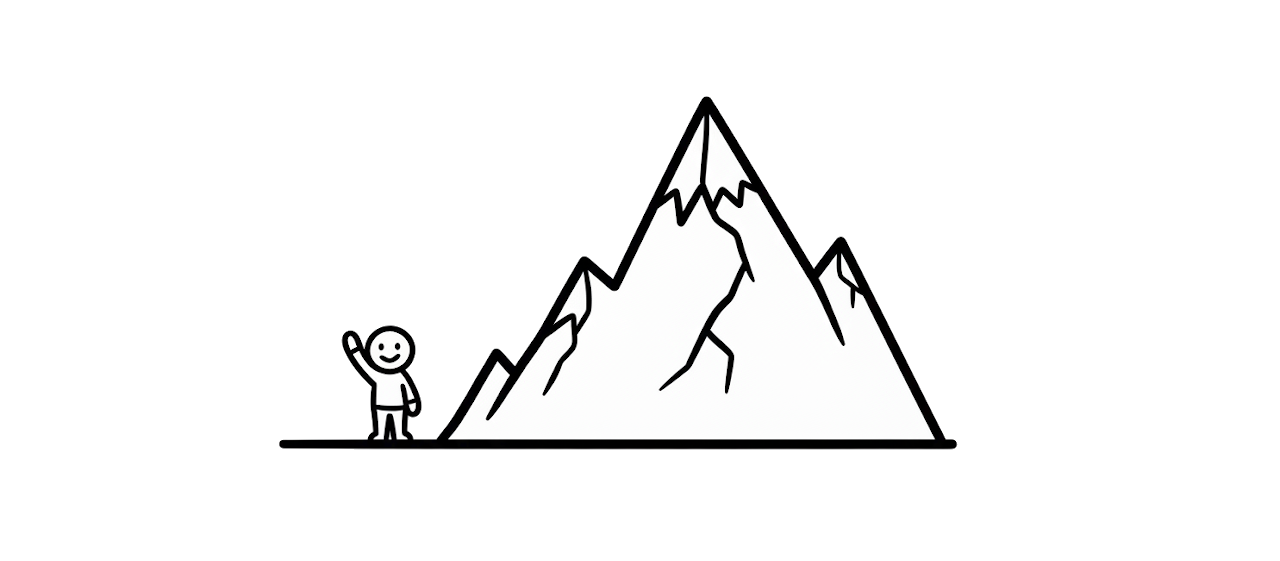
I don’t review games. Instead, I write about game mechanics and tropes, and I love breaking down how digital worlds are constructed. It’s a place where I can complain about my dislike for map markers and quest GPS, or explore the reality that I rarely actually finish the games I play. It is a home for deep dives into immersion, design philosophy, and the specific friction that makes a game memorable. A few of the pieces I’m most proud of include when I didn’t speak the language of games and difficulty sliders are dumb.
Running the project anonymously was a great idea - I was able to be more vulnerable, it allowed me to experiment more with different topics and formats, and find my voice. The voice of Unmapped Worlds can be described as rambly. I’ve been thinking of it as written gumbo. It isn’t clean and corporate, there’s texture, love and care put into it, and you know it’s authentic.
Gumbo is something spicy, authentic, textured, visceral, and willing to take risks that alienate some of the audience. This is unlike slop, which usually comes from the desire for inoffensive predictability and consensus, even if we have to falsify our preferences to achieve it. - The FLUX Review, episode 211
Ultimately I felt like attaching my name to Unmapped Worlds does it justice - who I am is highly relevant to the writing. Gumbo’s flavor is unique to the chef.
If you like video games, see if any of the 42 (so far) essays connect with you, and consider subscribing to my newsletter.