-
Looking back on small web communities
Staying on the theme of nostalgia, I’d like to talk about small web communities. This post is a part of IndieWeb blog carnival - an alternative form of independent, personally curated content aggregation on a specific topic. I think that’s a pretty neat idea, a throwback in itself to how I used to discover cool stuff. This month’s carnival is hosted by Chris Shaw.
The fact that “small web communities” is a nostalgic topic for me should speak volumes about how I engage with the web today – or perhaps, how I don’t in the same way. But let me start at the beginning.
My relationship with web communities kicked off in the mid-2000s. I was probably in middle school, and while I’d had a computer for a while, the internet wasn’t yet a fixture in our home. That wasn’t a huge deal; my digital world mostly revolved around video games anyway.
Then came the cell phone era. Suddenly, every kid at school had one, and my mom, bless her, got me one too – and a smartphone at that! I think it was the Sony Ericsson K750. Man, that thing felt like a marvel of technology. It played music, snapped pictures with its (then impressive) 2-megapixel camera, and – get this – it had a web browser! I could actually browse the web using (very expensive, very slow) mobile data.

It was on that tiny 176x220 pixel display that I stumbled into my first real online community. A schoolmate showed me this internet forum specifically built for phones. It was a godsend: low data requirements, images disabled by default (a blessing for my GPRS connection!), and topics covering a vast array of subjects – including, crucially, video games and tabletop gaming!
I became a frequent poster. I dived into countless threads, argued passionately about silly things (like Diablo II not really being a role-playing game - “you don’t play a role”), and even played through forum-based role-playing games. Quite frankly, I’m impressed I didn’t graduate school with carpal tunnel from all that WAP browsing (that’s Wireless Apllication Protocol if you’re not familiar). The other posters were mostly teenagers too, and over time, a small tabletop gaming community formed around that forum. There were maybe 20 of us, tops. We lived in different cities, went to different schools, but we were connected by our shared love of tabletop gaming, forum-based RPGs, and the low bandwidth afforded by our phones.
There was genuine camaraderie, a lot of laughter (typed out, of course), and the occasional burst of teenage drama (I vividly remember employing some social engineering to obtain my “rival’s” password and writing profanities on their profile page). It felt real.
Closer to the end of the 2000s, things escalated. I finally got dial-up at home. I lived in a small town, and dial-up was still pretty common there (a good reminder that I didn’t grow up in the US, so the pace of internet adoption was a bit different).
I was also neck-deep in my rebellious teenager phase – blasting heavy metal, rocking a black jacket and steel-toed boots (an outfit my ever-supportive mother actually bought for me to encourage my “rebellion”). MySpace was the place to be around that time, and I’d diligently seek out other alternative-looking teenagers from my town, add them as friends, and then the real conversations would happen over ICQ.

For those not in the know, ICQ was huge. It was kind of AOL Messenger’s cooler, more international predecessor. AOL didn’t really take off in Russia, but ICQ went on strong for ages – until being acquired by VK in 2010 and finally shutting down in 2024, ceasing its operation after a whopping 28 years. Long live the king, indeed.
As an aside, thinking about ICQ makes me a bit wistful for the era of interoperable protocols. Remember Jabber/XMPP? Google Talk ran on it, and you could use various clients to connect to different services, including ICQ gateways. There was this sense that you weren’t locked into one company’s ecosystem. You could pick your client, connect to your network, and chat with people regardless of what specific app they were using, as long as it used the same protocol. It felt like the web was more open, more… connected in a federated way. We’ve lost a lot of that. Now, everything is a walled garden, and I can’t help but feel that this shift has made it harder for those little, cross-platform communities to organically form and thrive. Everyone retreated into their own digital fortresses.
I spent countless afternoons after school, evenings, and late nights glued to that computer screen, chatting about the events of the day, school gossip, music, and, naturally, gaming - both tabletop and video games. Some of my ICQ friends were from out of town, people I’d never met in person, but they still felt like real people, tangible individuals on the other side of the screen.
This brings me to VK (VKontakte), which really started to take off around that time in Russia, much like Facebook did elsewhere. These massive platforms were amazing in their own right – connecting everyone – but they also marked a shift. Suddenly, communication became centralized. Instead of seeking out niche forums or specific Jabber groups for your interests, you could just join a massive VK group with thousands, or even millions, of members.
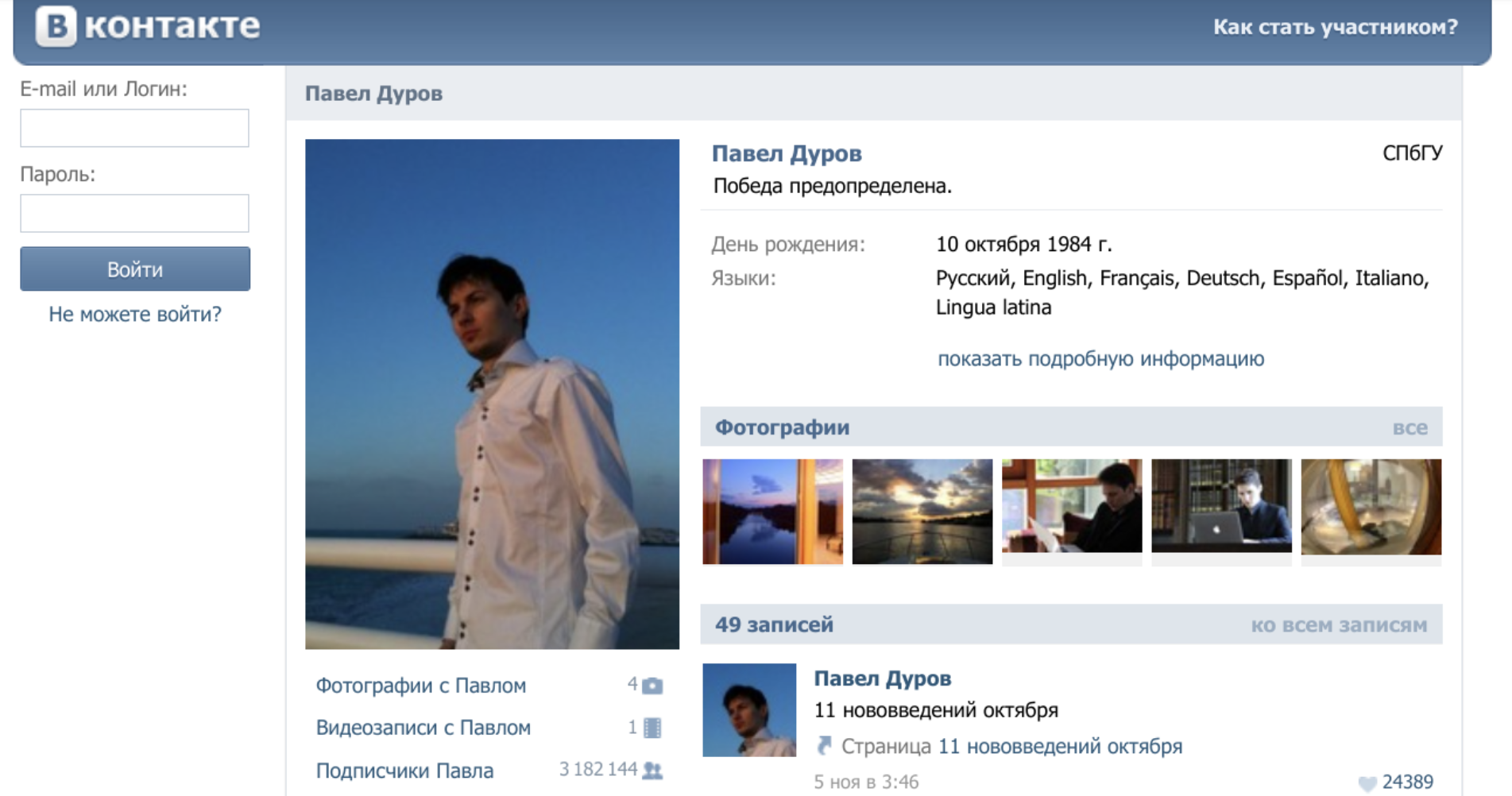
It was convenient, sure. But something was lost. The intimacy of those smaller spaces started to fade. The signal-to-noise ratio went through the roof. While you could find more people, it became harder to find your people, or at least, to have the same kind of focused, tight-knit interactions. The algorithms started to decide what you saw, rather than the curated flow of a smaller, human-moderated community. It felt like the digital equivalent of a bustling, anonymous city replacing a cozy village. As I started using VK, I became connected with a lot more people, spent more time scrolling through algorithmic content, and the smaller forums I engaged in just sort of… faded out?
Despite this changing landscape, my journey into distinct online communities wasn’t completely over. Through someone I knew (no doubt from an ICQ chat), I discovered Space Station 13 – a game that really clicked with me. I dived headfirst into a close-knit Russian-speaking community for the game. I ended up becoming the custodian for the in-game wiki and eventually found myself heading up the server as a de-facto community leader. This was a noticeably larger community than my old forum haunts, with hundreds of active members, but the core crew of maybe 20-30 moderators and regulars maintained a very distinct (albeit, in retrospect, sometimes toxic) culture.
And again, the key thing was that each participant had their own personality – a distinct, real person on the other side of the screen. Some people were absolute good Samaritans, contributing to the wiki, the forum, or the server code. Others… well, others were notorious griefers who reveled in chaos. But they all felt like real people, because they were real people. Passionate, excited, sometimes infuriating, but undeniably real. There was drama around fudged moderator elections, complaints of hacking, tensions between role-players and munchkins… Yeah, real.
At some point, life happened. I moved to the US, my professional career started demanding more and more of my attention, and I gradually disengaged from the Space Station 13 community. I think this was around 2011-2013. I spent a number of years here focused on my career and professional growth, and frankly, I didn’t really engage with any specific internet communities for a while. My free digital time was mostly soaked up by solo experiences – video games and shows. Many, many hours were lost to the landscapes of Skyrim and the Cylons of Battlestar Galactica.
I did try to recapture some of that old magic. I remember joining a few local or interest-based IRC channels, hoping to find that spark. But the audience was always much, much older than I was at the time, or the vibe just wasn’t right, and I had a hard time connecting with people. I didn’t stick around for long in any of them.
Eventually, like so many others, I started using Reddit and YouTube more and more. I began relying on upvotes from massive, amorphous communities and the ever-present algorithms to introduce me to content. And for a long time, I didn’t really feel the need to engage with people as intimately online as I once had.
Real-world friendships, connections, and experiences had also, thankfully, taken center stage.
And then, relatively recently, as I was writing about my nostalgia for the old web, I discovered the IndieWeb. And something about it – its philosophy, its community, its focus on owning your own content and connecting on a more personal level – reignited that old desire to be part of a concrete, intentional online community. I’m excited about the idea of your personal website being a part of the larger network, heavily encouraging communicating with and actively hyperlinking to other sites.
I’m engaging in IndieWeb chat, I added my blog to the IndieWeb Webring, and, as of this submission, I’m participating in an IndieWeb blog carnival.
It feels like coming full circle, in a way.
-
How a shredder brought me joy
I like staying organized, one could say a little too much (or as my therapist puts it, “mild OCD”). This is going to read like an ad, but that’s because I’m just really excited about having a shredder now.
In addition to keeping the house tidy and my digital life clean, this involves keeping all relevant mail scanned, backed up, and nicely organized. Despite paperless opt-ins, banks, hospitals, and any random Joe love to send me physical mail. So I scan the letters, and if the contents are sensitive, file them with the hope that I’ll find a way to safely dispose in the future.
And then there’s junk mail. Average American household receives 848 pieces or 40-41 pounds of junk mail a year (according to widely cited but ultimately lost ForestEthics report). And that’s just junk mail. That’s 16 pieces of junk mail a week. Thankfully I’ve been able to reign that in with PaperKarma to 1-2 pieces of junk mail a week, but it still builds up. By the way, PaperKarma one-time lifetime membership is absolutely worth it - best $59.99 I ever spent. That’s not an ad, I just really like the product.
All that to say is that I’ve built up a lot of sensitive documents that need to be safely disposed of. I don’t feel comfortable just throwing those in my residential trash bin: US Supreme court ruled that dumpster diving is not a criminal activity. And while I (hopefully) don’t have the enemies required for someone to specifically target my trash cans, I just don’t feel great having my banking information or medical records being, you know, out there. I could take my documents to local UPS or FedEx location, but I wanted to do something at home. Lo and behold, a shredder:

Now, I’m not a fan of Amazon Basics business model - copy top product in a category, bump up their own products in Amazon search results, undercut competitors by low prices (often selling at a loss), and then raise the prices once the competitors are out of business. But their shredder is pretty cool, so I got one. For only $42.99 I became a proud owner of a P-4 security standard Amazon Basics shredder.
What’s a P-4, you ask me? DIN 66399 / ISO 21964 (Wikipedia) conveniently outline the following shredder security levels:
Level Use case P-1 Non-sensitive documents, e.g. forms. P-2 Internal documents, e.g. memos. P-3 Personal information (e.g. addresses). P-4 Financial and tax records. P-5 Corporate balance sheets. P-6 Patents & R&D documents. P-7 Top secret intelligence documents. With each level increase, the pieces get smaller. Anything P-3 and under doesn’t seem sufficient for sensitive documents, specifically because they allow for documents to be cut up in strips of any length. Levels P-4 and up require smaller and smaller particle size.
P-4 lands on pieces 6 mm or smaller. At this point piecing a single document back together is effectively an impossible task. P-5 (pieces less than 2 mm) is an overkill for personal data, and comes with a huge jump in price. P-4 it is.

So here I am, having the time of my life with a Amazon Basics P-4 shredder. I’m sure there are other brands that could be better, or might follow more ethical practices - but this baby’s cheap, and it’s been a workhorse of the Osipov household. It can fill its attached bin before overheating, after which the little shredder needs to take a break for about an hour. But that’s a lot of documents!
I’ve been able to shred hundreds of scanned documents I stored, and guess what - this thing can even shred old credit cards (as long as they’re the plastic kind - sorry AMEX). I get giddy when I get mail because shredding things is just never-ending fun.
Yeah, I know it’s silly, but it’s such a therapeutic experience. There’s something magical about seeing your private information destroyed in front of your eyes. If you’re a dork like me, you should get a shredder. You’ll be a happier person.
-
Our monthly family finance huddle
The title could be a bit misleading: I’ll be talking about how the Osipov household runs our monthly financial check-in. I’m not brave enough to share the details of our family finance on the Internet (but I’m happy to grab a coffee and chat - face-to-face I’m an open book). Because of that, this post is light on detailed screenshots and tables, opting in for generic visuals and overall vibes.
While my wife and I share the same values of frugality, not keeping up with the Joneses, and spending our money where it matters, our approach to personal finance differs. My partner thinks of money in terms of buckets - cash coming in from source X is different than cash coming in from source Y, and must be accounted for differently. It’s all about budgeting, a complicated web of accounts and buckets, as well as many automated transfers. I, on the other hand, have a much more free-for-all approach to personal finance. I don’t spend money if I don’t have to, and to me credit card points are no different than the dollars coming in from a paycheck. We’re both equally frugal, but we get there differently.
On the first of every month (plus minus a day or two - life tends to get in the way), my wife and I go through our financial check-in. It’s something we’ve done consistently for years, and I think in addition to controlling our spending, our monthly reviews have helped us be on the same page.
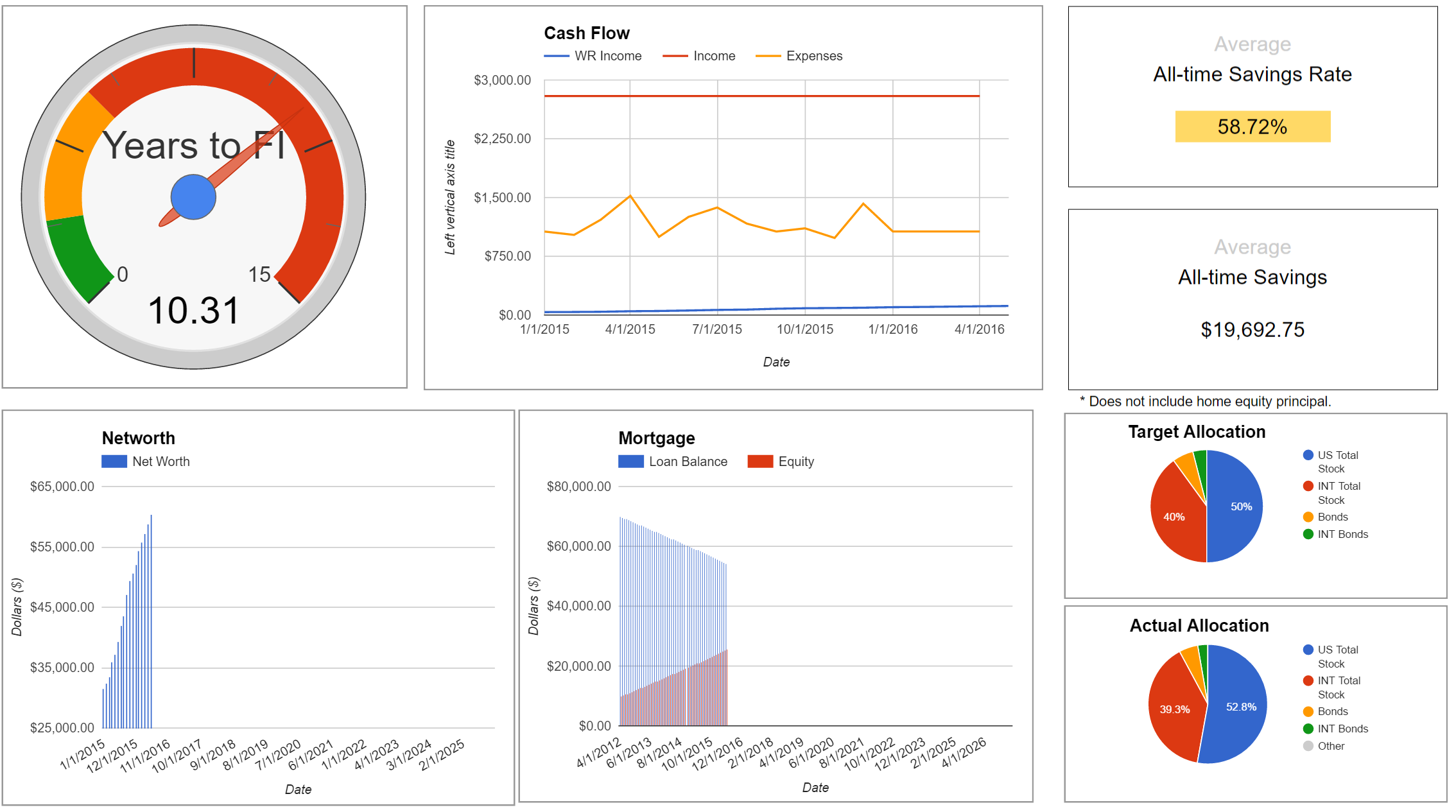
Since 2017 we’ve been keeping our finances in a spreadsheet. Originally built off of the IndyPendent’s one sheet to rule them all, it’s been rewritten many times over. It’s also a great opportunity to refresh the sheet during our check-ins. In fact, I’ve written about how we track portfolio allocation before - that’s one of the sheets within our larger file.
So, what does this monthly ritual involve?
First and foremost, we log the value of all of our accounts as of that day - 401k, investments, credits cards, mortgage - all of it. Having a log going back multiple years really helps. You get to see how your net worth and savings rates correspond with life and world events over time. Because of this rigorous accounting, I’m able to run fun analyses like savings rate plotted over 8 years.
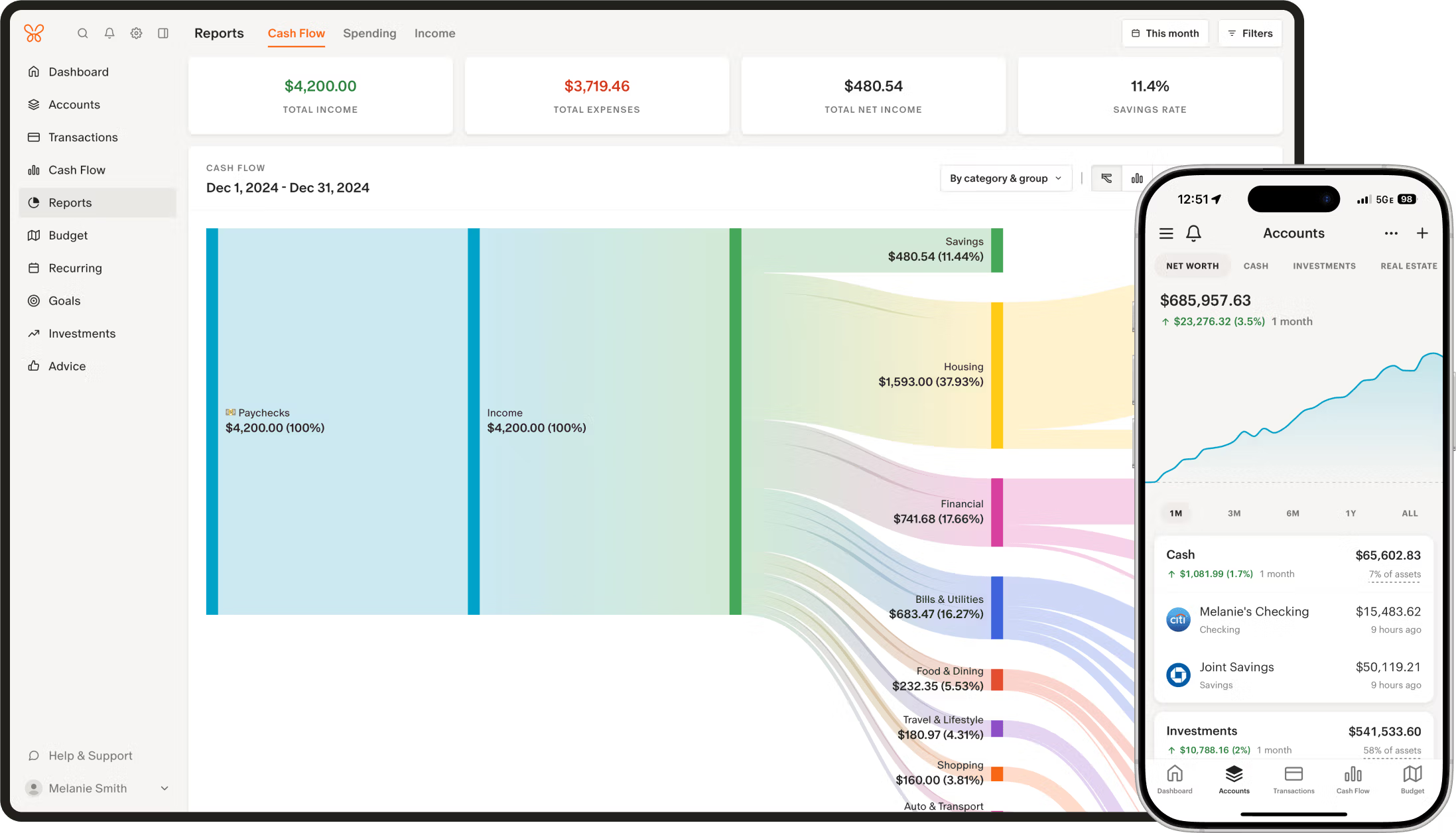
While we keep the original spreadsheet the source of truth, we sometimes try out different personal finance services. We always use the spreadsheet, but sometimes we might use something else alongside it. Monarch is my current favorite: it connects to our institutions, allows you to set rules for transaction categorization, and most importantly natively supports CSV imports and exports for every page. Monarch is worth the money (at least for now), here’s a 50% off the first year.
So, back to the first of every month. We use the same transaction categories in our spreadsheets and in Monarch, so we’re able to import the transactions one-to-one. And it’s great to be able to leverage robust Monarch categorization rules! This is where we track where every dollar goes.
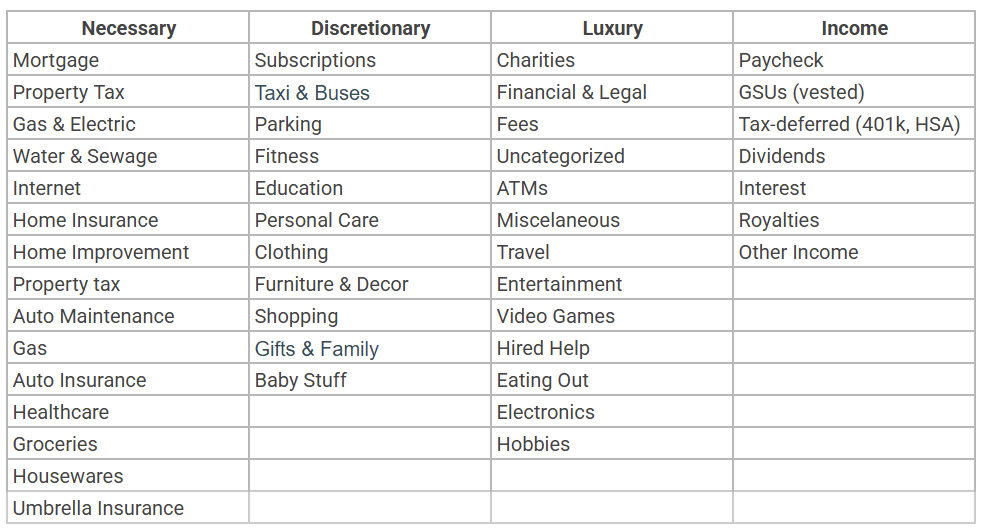
Right, so updating spreadsheets and syncing Monarch is just the mechanics. The real meat of our monthly check-in is the conversation that follows. You might imagine that with my wife’s structured bucket system and my more, let’s say, holistic view (although my approach can be better described as “vibes”), these chats could get tense. But honestly, because we do this regularly, it’s usually pretty smooth sailing – more of a collaborative tune-up than a debate.
Here’s a taste of what actually goes down:
- Expenses recap: We eyeball the spending categories. “Okay, looks like dining out crept up a bit last month – maybe we dial that back?” or “Nice, we really kept the grocery bill down.” Sometimes it’s just acknowledging reality, like the inevitable sigh when we see the combined total for Amazon or Trader Joe’s. Seeing the numbers laid out often sparks easy agreements on minor adjustments.
- Looking ahead: This is crucial. “Hey, tax season’s coming up, do we have enough saved up?” or “We talked about that weekend getaway, should we start putting money aside specifically for it?” It prevents big expenses from sneaking up on us and lets us plan. My wife might earmark funds in our budget; I might just mentally note, “Okay, less random spending for a bit.”
- The big picture: How are we tracking towards the big stuff? Retirement contributions, mortgage paydown, saving for [insert next big goal here]? Even if the market’s doing crazy things (cue the “oh God where are the stock markets” comment), we look at our savings rate and long-term progress. It grounds the month-to-month fluctuations.
- Mixed methods: This is where our different approaches intersect. My wife might point out, “The ‘home maintenance’ bucket is looking low, and we know the fence needs fixing.” I might counter with, “Yeah, but overall savings look strong this month, maybe we can cash flow it?” Often, the solution is a blend – maybe we allocate a bit more to that bucket and agree to watch discretionary spending elsewhere. The shared goal (fixing the fence without derailing savings) matters more than how the money is mentally accounted for.
- Actions: The chat isn’t just talk. It often ends with concrete next steps. “Okay, I’ll transfer $X from checking to the investment account,” or “Let’s agree to cap ‘hobby spending’ at $Y next month,” or “You research refinancing options, I’ll look into estimates for that car repair.”
It’s not always a deep, soul-searching conversation with printed out visuals and a presentation to boot (that’s what a year-end review is for, anyway). Sometimes it’s quick: update the numbers, glance at the summaries, confirm things look okay, high-five, done. But having that dedicated time every month means we’re consistently aligned. It prevents financial decisions from becoming unilateral or sources of friction, instead turning them into regular, shared checkpoints, even with our different money brains.
Typically this would be the part where I share the spreadsheet template with you (or even pretty screenshots), but the spreadsheet is currently way too customized for our individual needs, and untangling it for more general use would be quite an undertaking. But let me know if there are any aspects that interest you and I can pull out the logic similar to what I did with our portfolio allocation tracker.
-
Nostalgia for the old Web
I grew up on the Internet throughout the 2000s. I went to school, played Dungeons and Dragons and some collectible card games, and logged onto the forums after school. Me and a couple of my classmates were all on the same forums - and of course you’d learn about forums from your friends.
I didn’t speak English back then, and it was Russian speaking forums for me all the way. I’m not sure about now, but back then Runet (yup, that’s Russian Internet) infrastructure was lagging behind the English speaking world - dial-up was more prevalent, which informed the type of content that was popular. So my experience in the 2000s is probably reminiscent of someone’s experience in US in the 90s. Either way, it was the time only the nerdy kids were online.

This internet was a very different landscape from the Internet of today, with giant spaces like Facebook or Reddit. Back then, the communities were smaller, more tight-knit, and you’d know frequent posters. You’d know what troubles them, you’d know what their interests are - those were real people (or other kids, I guess), and you could really feel their existence on the other side of the screen.
There was something else there too. The Internet felt smaller, more intimate. The quality of discourse was better. You’d have these long forum threads going back and forth. Engagement on the Internet felt like a passion project, less commercialized. Webmasters proudly built bright (and sometimes jarring) websites. You proudly demonstrated your expert knowledge of emoji to express yourself. 🤓 It was a different time. It was a time before influencers, and passion was first and foremost. Building internet following wasn’t really a ticket to real-world fame and profit, and it felt more… pure?
In the late 2000s and early 2010s, I experienced this directly when I ran the Russian speaking server of Space Station 13 - a multiplayer spaceship crewmate simulation game (MandaloreGaming does a great job explaining what this game is, go watch it). Here’s the website I built:
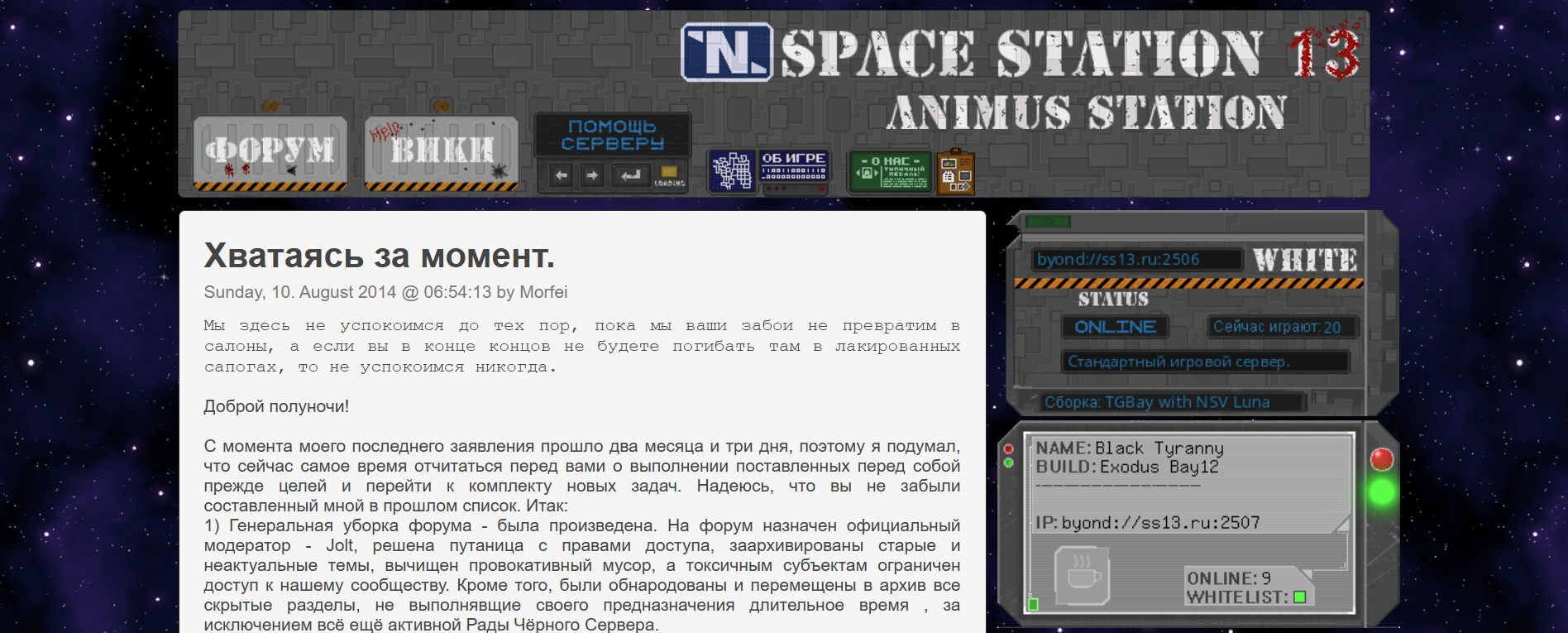
I don’t want to toot my own horn too much, but doesn’t this just have more character? Facebook and other sites were already becoming popular around that time, but it was amazing having our own corner of the Internet. We had forums, a chat, a wiki… Now that I reflect, the community could get somewhat toxic, but it was a community nonetheless.
Of course, I feel so nostalgic about the time period in my life. I was a kid, I didn’t have to worry about paying taxes. I naturally maintained friendships because I went to school every weekday. I could obsess over the craziest things. But separate from that general nostalgia, the internet itself truly felt different.
There are still some online communities that have refused the change. From small niche interest forums, to an old-time giants like The Something Awful Forums. And of course IRC is still alive and kicking. I pop in and out of IRC chats every couple of years when I miss simple no-bloat chat spaces with fellow tech enthusiasts. Did you know that besides tech enthusiasts, IRC is widely used by site reliability engineers, at least at Google? Can’t be relying on bloated chat apps during an outage - and nothing beats IRC!
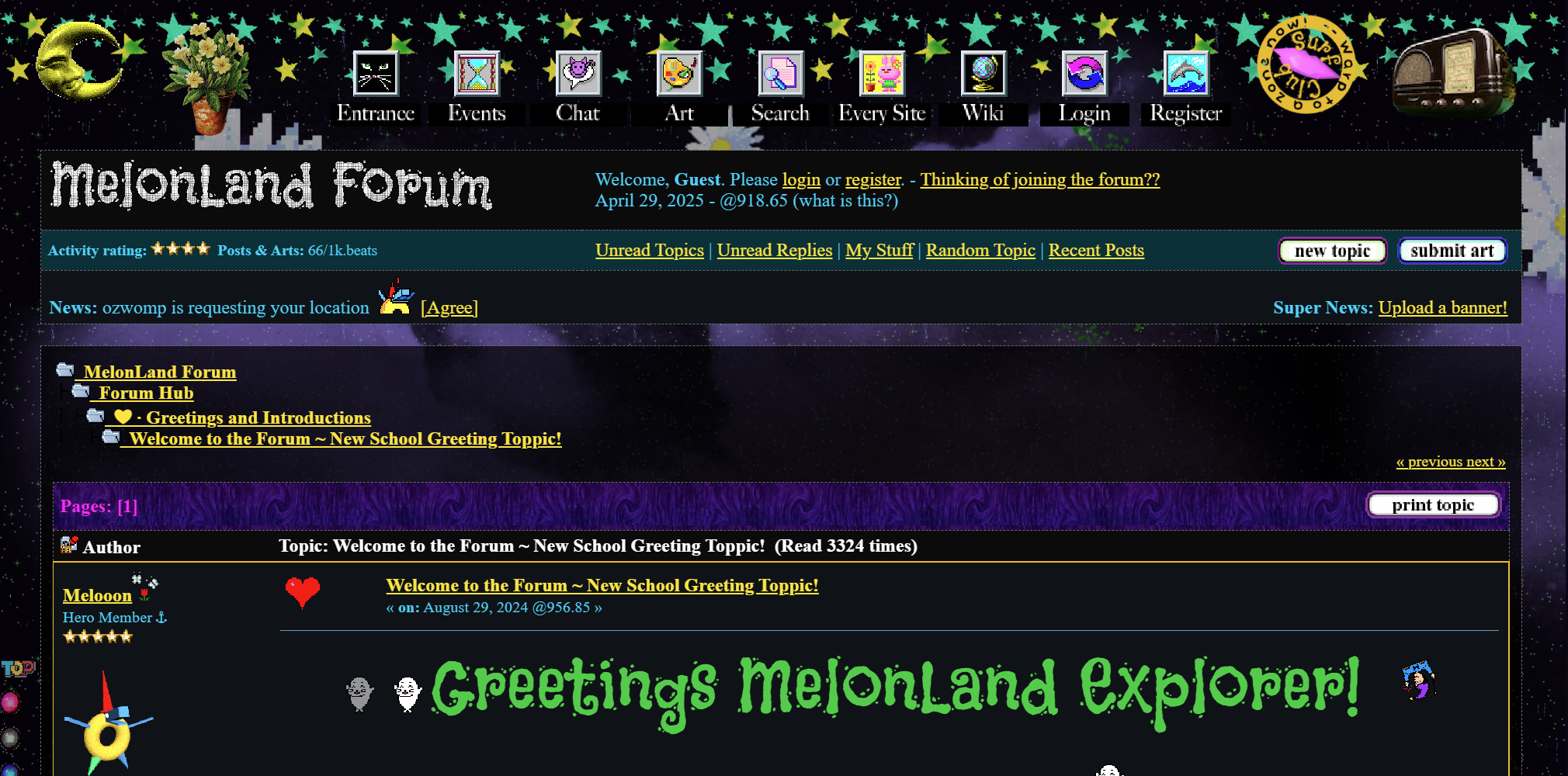
It’s even more interesting to see communities who try to recapture the olden days. There are folks engaging today, trying to follow the old ways. Projects like Melonland aim to capture the feeling of the old web. The fun part is that, at least from some discourse, this movement seems to be popular among the younger generation - folks who didn’t live through the early days of the Internet. It’s part of a small but growing online movement around late Gen Z and early Gen Alpha’s striving for digital minimalism.
For me it’s largely about the nostalgia and simplicity. A different time, but also the Internet that put self expression first and foremost, before monetization underlining every word. It’s a time where you had to seek out content to engage with, and not the other way around (looking at you, algorithmic feeds).
-
Reflections on my paternity leave
Google provides generous parental leave, and I’ve been able to take three months to spend at home with my newborn. I even have some more time I can take once my wife returns to work! For residents of the Land of the Free, it’s a lovely glimpse into having a social support net and worker protection. Could you imagine?
And let me tell you, not working for three months was really nice. My newborn arrived a bit early, so the start of my leave was frantic - one Friday evening my wife said she was feeling off, we went to a hospital, and by the next morning my kiddo was born. I didn’t get much chance to wrap things up at work, but with the newborn here I didn’t particularly care. Three months into my leave, I still don’t care, and it’s nice. I’m sure I won’t be able to keep not caring for long once I’m back at work though.
My kiddo spent the first week in NICU (for those of you without much trauma in life - that’s Neonatal Intensive Care Unit), and once the danger had passed, it was a positive experience. The nurses were knowledgeable, and it was nice having “world’s best paid babysitters” keeping an eye on my baby 24/7. While my wife was recovering I spent most of the time with the kiddo - and turns out having a kiddo comes with a lot of downtime. I booted up my trusty Nintendo Switch, loaded Skyrim for the umpteenth time, and spent hours day and night gaming away while my kiddo was asleep on my chest. Man, newborns sleep a lot.
The kiddo started gaining weight, and we were ready to be discharged. Before being sent home we even managed to sneak away to a restaurant and celebrate our little victory! It’s been a long and perilous journey for our family, and it was a lovely opportunity to connect while the NICU nurses kept our tiny one safe. Although we were sent home without adult supervision, how dare they?! NICU bootcamp was tremendously helpful, and after the first couple of sleepless nights, we started figuring things out. That’s when this whole leave started feeling like a retirement preview, in a good way.
I wouldn’t consider myself a workaholic. I generally try to keep my work to under 40 hours a week, and I make sure to disconnect from work. I tend to give my work 110% while I am at work, which does tend to have a negative effect on me when things don’t go my way - that’s when my hours slip, and my ability to fully disconnect crumbles. I’m only human after all.
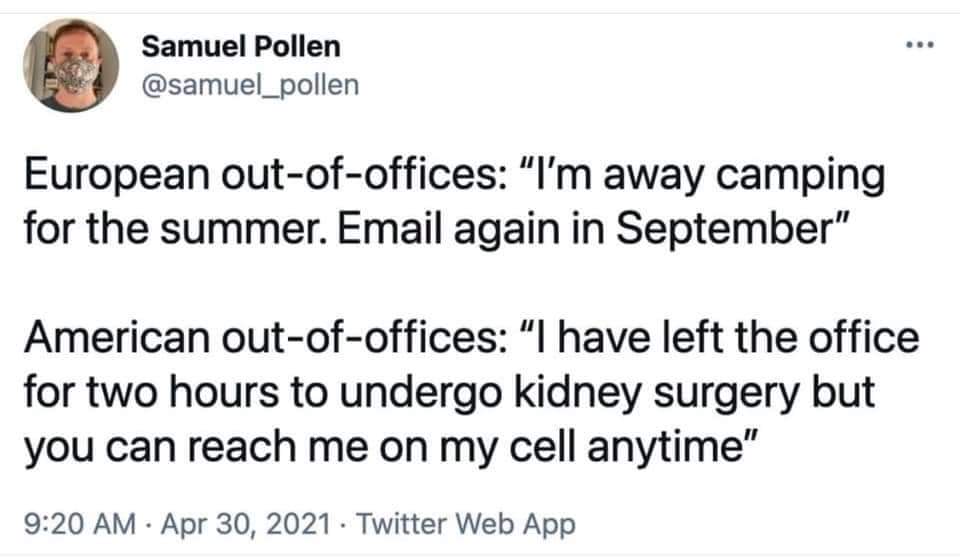
And I don’t take nearly enough vacation. I have generous vacation days (although nothing compared to how much our European colleagues get), but I think the American corporate culture has a hold on me. There’s a major sense of FOMO, and it feels like there’s never a good time to disconnect. There’s a lot of pressure to continue working towards the next milestone, next project, next promotion - “I’ll take time off after that”. And I just never do.
My wife and I manage occasional trips, but anything longer than a week is rare and stands out, and I often get nudged by corp systems “Take your vacation days or they’ll disappear” (ugh, why don’t you pay me the difference instead?).
All that to say, in nearly 15 years I’ve been in the workforce, I’ve never been off work for this long. And as someone who’s been glorifying early retirement and saving away for a rainy day for a decade now, this leave started to feel like an early retirement trial run. And I loved it!
Now, back to bringing our baby home: after settling into life, I started having lots of free time. It was a different kind of free time - there was lots of it, but none of it was on my schedule. If my partner felt generous, I might get nearly a full day to myself, or an hour every other hour, or no time at all. But it wasn’t too bad, and it didn’t take long to adjust to the frantic schedule. I spent much time gaming, often when wearing my kiddo - baby wearing is the best: hands are free, but we both are getting the cuddles.
I’ve spent much time building adorable villages and towns in Foundation, ran around as a little crow in Death’s Door, smote enemies of humankind in Total War: Warhammer, kicked off another playthrough of Dread Delusion, and casually tortured the unfortunate inhabitants of Rimworld.
Having a newborn taught me a lot about resilience. I can get interrupted any time. Some days my kiddo’s having a great day - sleeping like a baby (did you know that babies are very noisy sleepers?), playful, and all around a delight. And some days my potato would wake up, fart angrily, and choose a path of violence. The day has a tendency to disappear when that happens. I just learn to accept when things happen - it’s a quality I had in my early twenties, but it’s a part of me I lost as I’ve gotten older, more comfortable, more set in my ways, and more used to things going exactly my way (I’m sure you picked up on that). Well you can’t negotiate with a baby, they’re like a little terrorist in that way.
After nearly a month of non-stop gaming, I decided to get my affairs in order. I scanned a built-up stack of documents, kicked off trust paperwork I’ve been sitting on for months, did my taxes, organized my Vimwiki, cleaned out my inbox, spring cleaned the house, went through needed repairs… It was nice to get everything in order, but the time just started to get away from me. All the chores just started feeling like… a job? Ugh.
A retired colleague of mine once said that in retirement it’s very easy to lose yourself in chores and busywork. In these three months of my mini-retirement, and I saw myself fall into that trap - there’s always something to do - something to clean, something to organize, and something to do. I find myself easily getting obsessed with things, so if I decide to tag and date all my scanned documents, I can wave the next four days goodbye.
After my organization kick, I started getting back into hobbies. Now to you these hobbies might just look like another chore, but I truly enjoy those things - I might be just a little bit boring. I cleaned up my blog and got back into writing. I got our household financial projections and budgets in order. I finally went back to my neighborhood jiu jitsu dojo - oh how I missed the community (and exercise, of course)!
Then I started playing around with setting up a home server. I don’t get to code much at my job these days, being a manager and all. All my interactions with technology are either through documents, presentations, spreadsheets, and meetings - oh-so-many-meetings. While I really enjoy that I get to do much more than I could by myself (leveraging the power of half a dozen engineers, that is), none of it feels as satisfying - I didn’t really build this cool thing with my own hands, and my contributions are gently spread out here and there.
So, I spent a few weeks setting up a local home server - refreshing my knowledge of networking, getting familiar with Docker, tinkering with software and firmware. I even got to tinker with AI tooling. Being a know-it-all software engineer, I played around with early AI models last year, and they were terrible. Well, the same former colleague wrote an opinion piece on how much better AI models have gotten. And boy-oh-boy was he right. I had to play a lot of catch-up, but it was interesting (albeit weird) discovering how to get debugging help from an AI chatbot.
For the first time in years, I got to directly engage with fun tech, and I got to use my hands (on a keyboard) to make something that, despite all odds, works. I’ve forgotten how much I like tinkering with stuff, and how much bossing people around and being the organizational connective tissue is a step away from that. I’ve pretty much forgotten why I started in tech to begin with.
And that’s where I am now. Three months into taking time off to care for my newborn, ending up with lots of time for self-discovery, hobbies, and chores. Working through this period would’ve been a nightmare (yeah, my schedule wasn’t really my own), and I’m grateful for the opportunity to spend time at home.
Well, not working is amazing. Not for a minute did I find myself bored. Yes, having a little one to take care of definitely helps to keep me busy, but, courtesy of my loving wife, I’ve had a lot of time to myself. And it’s been amazing. No shit, Sherlock, did I just discover that not working is better than working? You wouldn’t believe how common the toxic notion of “I wouldn’t know what to do with myself if I didn’t have my career” is in the industry. It’s nuts. And it’s nice to know in practice it doesn’t apply to me, at least in this three month mini-retirement stretch. Or maybe I’m just burnt out at my job, who knows.
I recognize that things will change - once my newborn becomes a toddler I won’t have the same type of free time, and I’d have to figure out ways to incorporate my toddler into my interests - or my interests into my toddler. But I’m excited for that chapter.