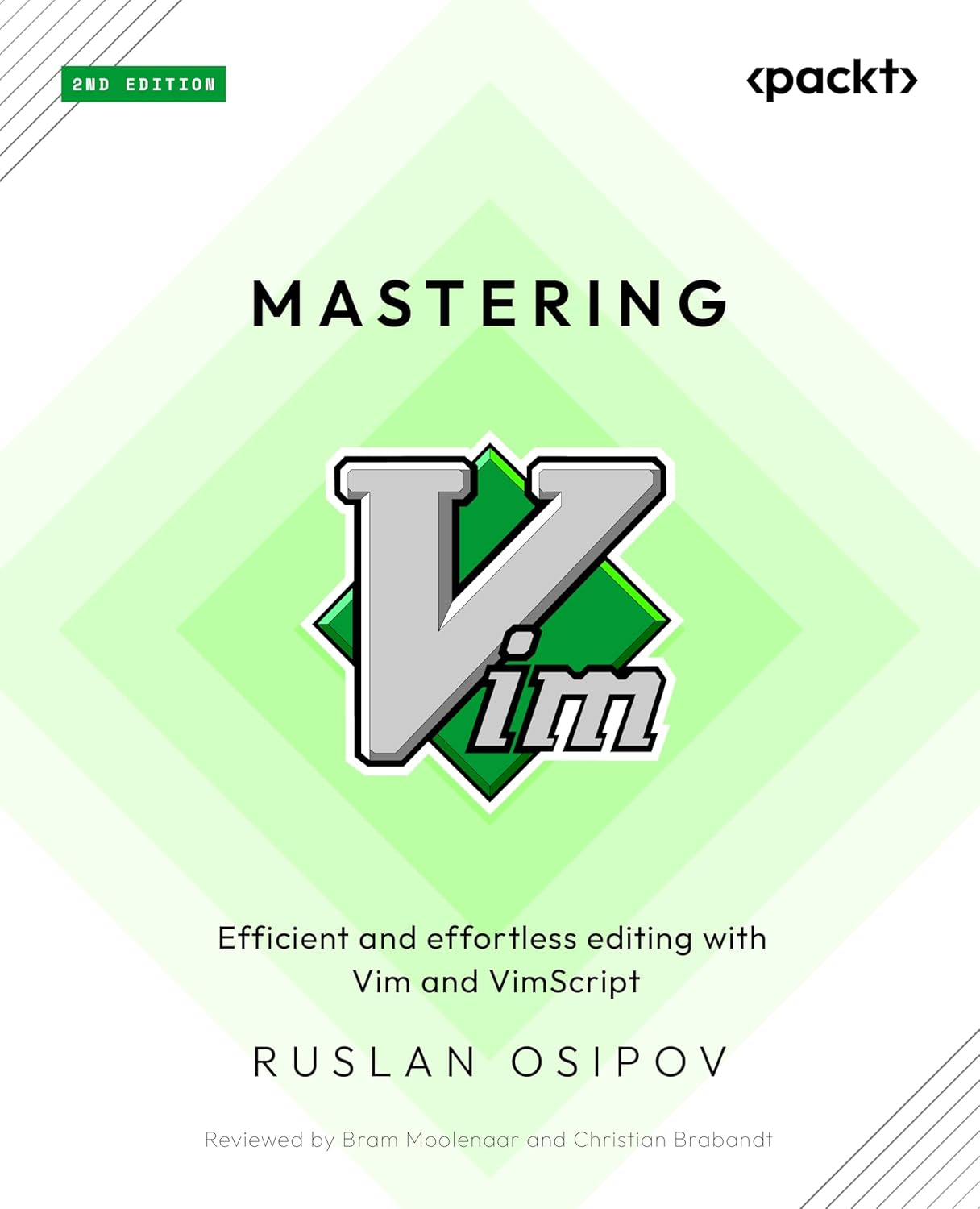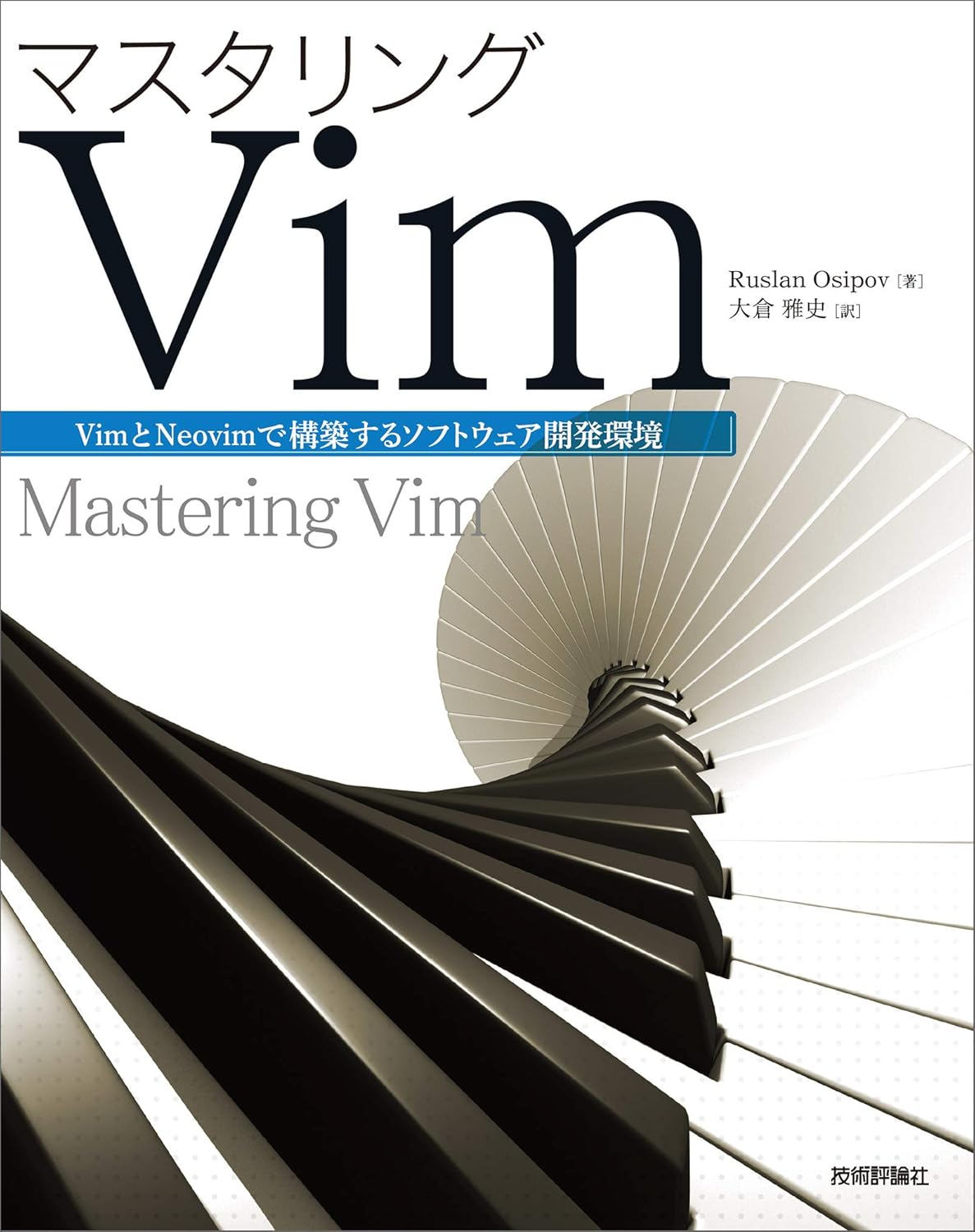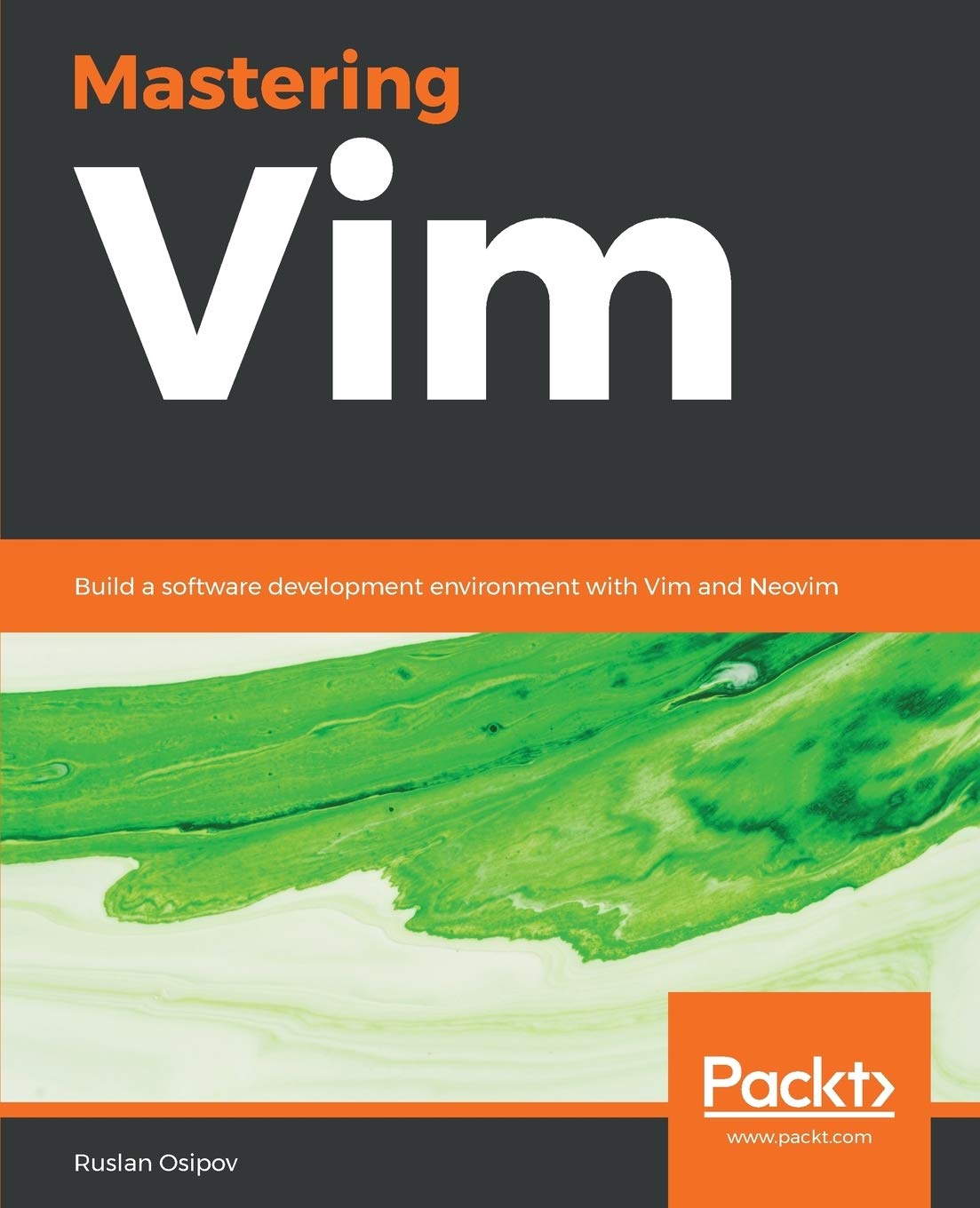-
Three reasons to avoid market speculation
Hi, you’re likely a casual retail investor, and I probably sent you this link as we were chatting about investing. The topic comes up often, and I think I summarized my points rather well in this article.
I’m a vocal opponent of retail investors trying to time the market and invest in individual stocks. Here are three key reasons why I think you shouldn’t:
1. You don’t have access to the right information.
Unless you have insider knowledge (hello, esteemed congressmen), you’re not going to have information that institutional investors don’t already have. You don’t have the time, resources, expertise, and, more importantly, connections that financial institutions do.

Further, you probably have access to the wrong information - taking the news cycle and noise like public discourse into consideration.
2. You’re betting on growth.
Stocks are inherently speculative assets. You purchase a share in a company with the hope that the company will become more valuable than it is today. Even if the business is profitable, you’re making a bet that it’ll be even more profitable than it is today. Infinite expansion isn’t guaranteed, and a business can be profitable without growth.
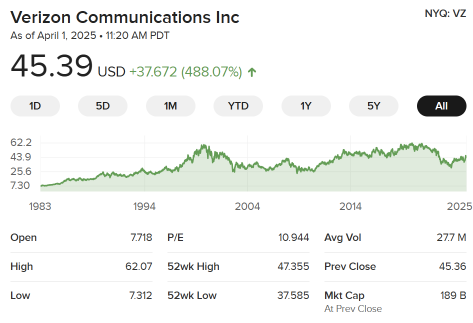
Here’s Verizon, a telecom giant which, in a typical year, rakes in 80 billion USD in gross profit, but whose stock has been stagnant since the 2000s.
3. You’re speculating on top of speculation.
You’re not the only one trading on the stock market. And expectations of future growth are already baked into the share price: if you think Google stock is going to rapidly grow and expand, you’re more willing to pay more for the stock than Google is currently worth. By investing in a publicly traded company as a retail investor, you’re making a bet that it’ll grow more than what other (likely institutional) investors believe it will grow.
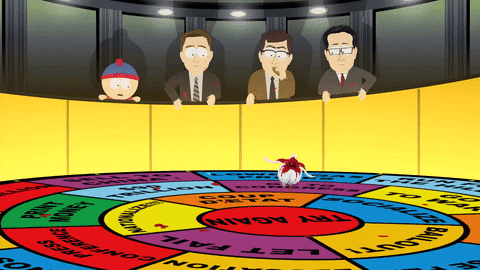
In a 2012 experiment, a cat outperformed three teams of institutional investors. The adorable findings are consistent with studies which indicate that investors routinely underperform compared to market indices.
Invest in low-cost index funds. If you don’t know much about the world of investing, consider opening an account with a respectable brokerage firm like Vanguard and invest in an appropriate target retirement date fund. That sounds boring but will reduce risk while exposing you to overall stock market growth. You can (and probably should, eventually) rebalance your portfolio as you learn more about market performance, your financial priorities, and your own risk tolerance.
Thanks for dedicating the time to read through this.
-
Seven years of Mastering Vim
Oh, how the time flies. I published the first edition of Mastering Vim in 2018. Since then, it has been translated to Japanese and received its second edition.
In 2021, I wrote about how much money publishing Mastering Vim has earned, and I think now’s the perfect time to get an update.
Mastering Vim was never meant to become a bestseller, but it did fairly well given the fact that I haven’t done much promotional work and haven’t been particularly active in Vim space since then.
For the first edition of the book, I receive 16% royalties. For the second edition, I negotiated a step-up based on publisher’s net receipts (over the lifetime of the book): it starts as low as 16% and climbs as high as 25% once the publisher nets £40,000 from my book.
Here’s year over year sales and revenue data, you can see it to be predictable and steady:
Year Copies Revenue 2018 284* $363* 2019 533 $1,433 2020 548 $1,533 2021 458 $1,752 2022 386 $1,403 2023 279 $1,112 2024 381 $1,206 * Mastering Vim was published in Q4 2018.
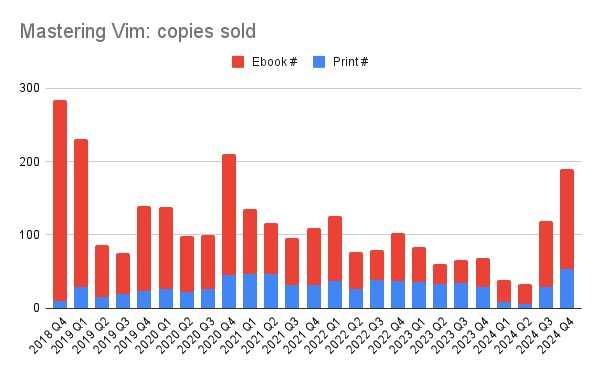
On average, I earn about $5 for every print book sold, and a bit over $2 for every ebook sold.
In addition to book sales, I also receive a portion of translation fees (for the Japanese translation), as well as subscriptions to the publisher’s service (something I do not promote nor care about).
Book sales Translation fees Subscriptions $8,803 $1,669 $572 In the past seven years, Mastering Vim has sold close to 3,000 copies (not including the Japanese edition, which I have no visibility into). This has grossed slightly over $11,000 in total revenue. While this amount is definitely not enough to live off the royalty income, I have truly enjoyed learning more about the domain and becoming a subject matter expert throughout the writing process. Having a published book feels like a legacy artifact that I can be proud of. Of course, the quarterly royalty statements are a nice bonus as well.
If you’d like to see the book for yourself, Mastering Vim can be picked up on Amazon.
-
Tracking portfolio allocation
Financial independence is one of the core values in the Osipov household. We invest for the long term and maintain a stock-to-bond ratio that reflects our goals and risk tolerance. However, over time, the ratio gets out of date, and we use a handy spreadsheet to catch the imbalance and inform our adjustments.
It’s no secret that I love tinkering with spreadsheets: we keep a master spreadsheet which tracks our networth, income, expenses, mortgage, allocation, and any other little thing our heart desires. We perform a major annual financial review around New Year’s Eve, complete with presentations and champagne - it’s quite an event, and yes, we’re dorks. It’d be much harder to extract insights without diligent record-keeping throughout the year.
Each year we make a new copy of the spreadsheet, and we’re on 9th iteration at this point. Initially our spreadsheet was based on IndyPendent’s One Sheet to Rule Them All, but we’ve diverged quite a long time ago.
Here’s a screenshot of the sheet we use for tracking allocation within our portfolio and as a guide for occasional rebalancing (with some sample data filled in):
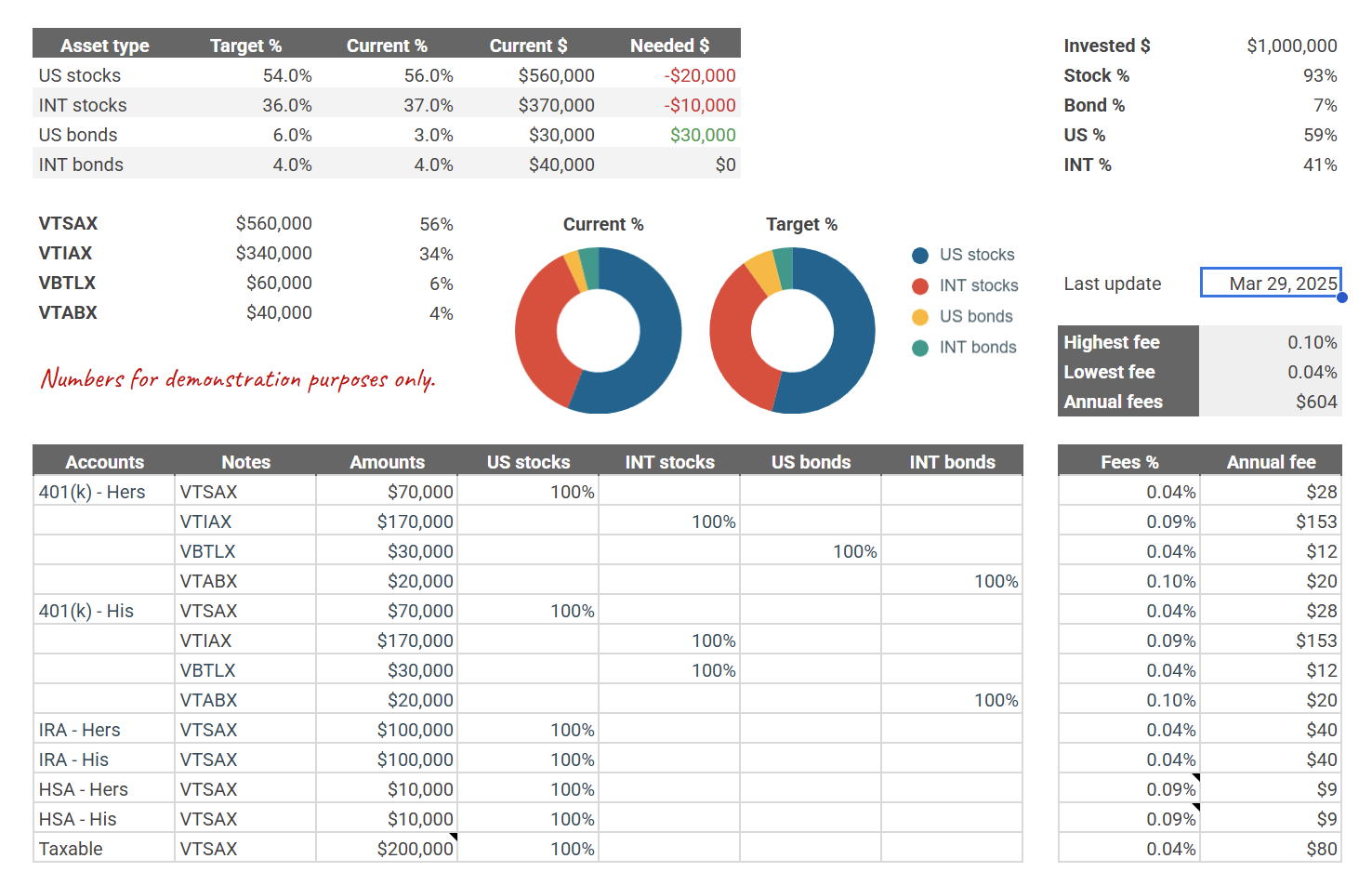
It allows me to set targets and see our current distributions: we care about stocks vs bonds split as well as US vs international market. It’s simple, manual, but has been working well for us. Over the years I tried more complex and “smart” solutions, but nothing beats this spreadsheet. Just like with our investment philosophy, simple truly is better than complex (thanks, PEP 20).
I extracted the allocation sheet from our mega-spreadsheet: feel free to copy Ruslan’s Allocation Sheet and tinker with it to your liking.
-
Second Edition of Mastering Vim
I haven’t posted on my blog in a while. Besides life getting in the way, most of the stack the site was built on has become obsolete and out of date. I couldn’t really do much without a major refresh, which I finally managed to complete a few days ago.
Now, for a belated announcement: I published the second edition of Mastering Vim (a little over 9 months ago)!
This edition features new (charming) illustrations, updated and improved code examples, and teaches you how to use Vim9script. I’ve also removed about 30 pages of unnecessary content from the first edition—I’m getting better at writing, after all! I believe the second edition of Mastering Vim is a fantastic introduction to Vim.
I’m also pleased to mention that this edition has been thoroughly edited by Christian Brabandt, a fitting successor as the lead of the Vim project after the passing of Bram Moolenaar, the original creator of Vim, in 2023.
If that sounds interesting, consider picking it up on Amazon (unfortunately your local bookstore is unlikely to stock one).
-
Back up your digital life
Our digital life increasingly exists primarily in the cloud. Documents, photos, emails, passwords: all of this resides in the cloud. And be it One Drive, iCloud, Google Drive, or Dropbox - you don’t really own any of it.
We trust these companies with our digital life and take their reliability for granted, but it’s worth remembering that nothing in this world is a guarantee. The likelihood of an outright failure of these services is relatively low; Google, for example, stores copies of all data in data centers across three geographic locations (often across multiple regions). Microsoft, Amazon, Apple and other giants follow equivalent policies. The real threat with this storage is bureaucracy. Your account can be erroneously flagged and banned: automated systems that constantly scan for policy violations aren’t perfect and can misfire. Your account can get hacked, even with a strong password and two factor authentication. Navigating account restore process and getting access back can take weeks, months, or be altogether impossible.
Because of this, local backups are critical if you care about your data - which you probably do.
3-2-1 backup strategy
A common, straightforward, and widely used rule of data backups is referred to as the “3-2-1 rule”:
- Keep three copies of your data.
- Use two types of media for storage.
- Keep one copy off-site.
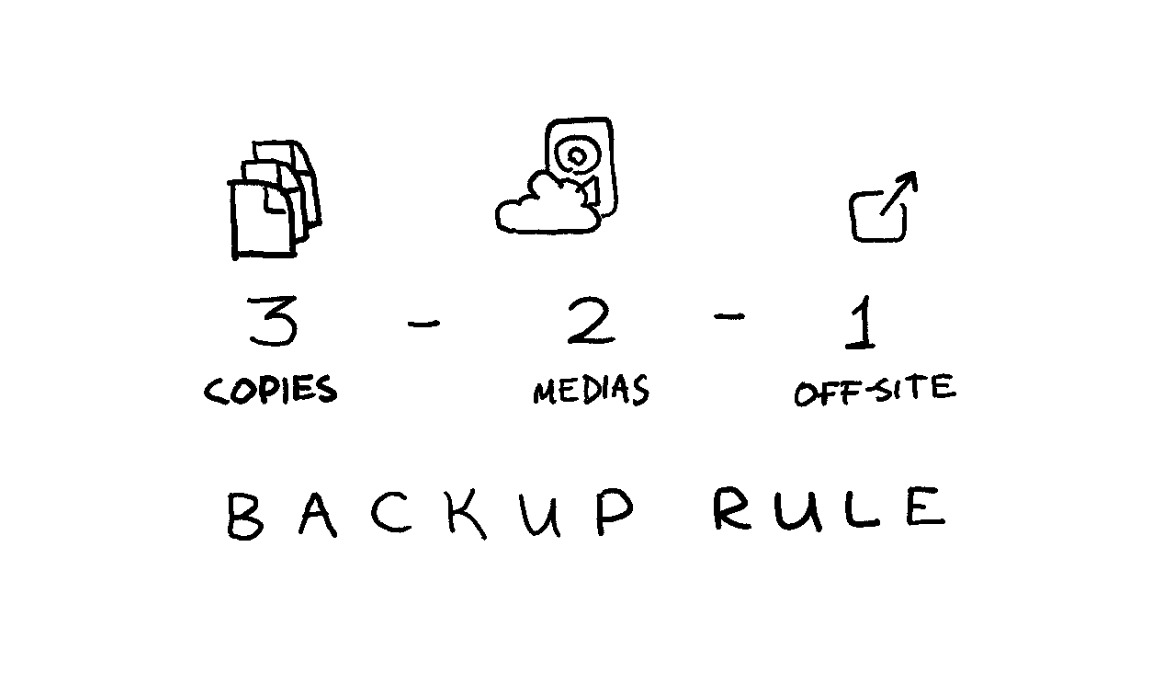
In fact, you’ll be hard-pressed to find a cloud service provider who doesn’t subscribe to some (likely more complex) variation of this rule.
We’ll satisfy the 3-2-1 backup rule with a dedicated backup drive and a home computer you likely already have:
- ✔️ Keep three copies of your data: (1) in the cloud, (2) on a dedicated backup drive, and (3) on a home device you already have.
- ✔️ Use two types of media for storage: (1) in the cloud, and (2) on our backup drive.
- ✔️ Keep one copy off-site: you’ll keep your backup drive at home, which is a different location from the cloud data centers.
Use an external HDD for backups
Solid state drives - SSDs - are all the rage today: they’re blazingly fast and have become relatively affordable. But you don’t want an SSD for a backup: SSDs reliability isn’t great when left unpowered: with the low end of failures occurring at merely the one-year mark. And since it’s a backup, you’ll want to leave it unpowered.
No, for this you’ll want a hard drive - an HDD. We’ll be trading read/write speed for reliability. External hard drives are affordable, don’t need to be powered to store the data, have been around for ages, and degrade more slowly. A quality hard drive should be mostly reliable for 5-7 years, and can be repurposed to a tertiary backup storage after that. Set a reminder in the future for yourself to do that.
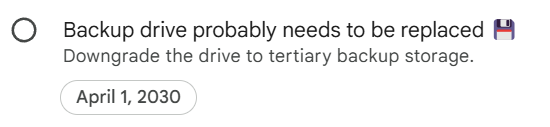
Finally, some data can be recovered from a failed HDD, while failed SSDs are largely unrecoverable.
Survey your space needs, and use a hard drive a few times the size for scalability. I use a 4 Tb Seagate portable HDD, and it’s working just fine.
Use an existing device for tertiary storage
You likely already have some devices you could use at home. Maybe a laptop you’re currently using, or an old desktop tower you haven’t plugged in for years. Using this device will help ensure reliability and longevity of your data.
If you don’t have anything you can use, or your existing storage is too small - violating the 3-2-1 backup rule is better than having no backup at all. Use an external HDD, which you can downgrade to tertiary storage once you replace it in 5-7 years.
On encryption
Encrypting or not encrypting your backups is a personal choice.
You’ll likely be backing up important documents, which makes encryption critical for security. If the backup gets stolen, your whole life can be turned upside down (although this possibility still exists today if someone hacks into your cloud account).
However, because backups tend to live a long time, encryption can have downsides: tools can change, and most importantly you can forget your password. You also can’t decrypt a partially recovered backup: it’s all or nothing.
If you choose to encrypt, consider using established and mature open source encryption tooling like
gpg(I wrote about how to use GPG all the way back in 2012).It’s not all or nothing either: you can choose to only encrypt sensitive documents, but leave less sensitive media like photos, videos, or music unencrypted.
I do not encrypt my backups because I worry about forgetting my password by the time I need to recover the backup. I have a tendency to get in my own way: I couldn’t recover some writing I’ve backed up in 2012 because I couldn’t figure out what the password was. How fun.
Extracting data from Cloud
Internet giants allow you to download all your data in a fairly convenient manner. Google has Google Takeout, which lets you download data across services (Google Drive, Photos, email, etc). Apple allows you to request a copy of your data, and Microsoft allows you to submit a privacy request.
Don’t forget about other service providers who store your data like email providers or password managers.
Back up regularly
Set up a routine you’ll follow. For me, it’s every year. I won’t follow a more rigorous backup routine, and the trade-off of losing a year worth of data is worth the convenience of infrequent backups.
As our lives become more intertwined with the digital world, protecting your data is essential. By following the 3-2-1 backup strategy and using reliable storage, you can safeguard your data against unexpected mishaps. Regular backups and smart encryption choices will help keep your digital life secure and accessible. So, take a moment to set up your backups today - you’ll thank yourself later for the peace of mind that comes with knowing your data is safe.