Category: Gadgets
-
Back up your digital life
Our digital life increasingly exists primarily in the cloud. Documents, photos, emails, passwords: all of this resides in the cloud. And be it One Drive, iCloud, Google Drive, or Dropbox - you don’t really own any of it.
We trust these companies with our digital life and take their reliability for granted, but it’s worth remembering that nothing in this world is a guarantee. The likelihood of an outright failure of these services is relatively low; Google, for example, stores copies of all data in data centers across three geographic locations (often across multiple regions). Microsoft, Amazon, Apple and other giants follow equivalent policies. The real threat with this storage is bureaucracy. Your account can be erroneously flagged and banned: automated systems that constantly scan for policy violations aren’t perfect and can misfire. Your account can get hacked, even with a strong password and two factor authentication. Navigating account restore process and getting access back can take weeks, months, or be altogether impossible.
Because of this, local backups are critical if you care about your data - which you probably do.
3-2-1 backup strategy
A common, straightforward, and widely used rule of data backups is referred to as the “3-2-1 rule”:
- Keep three copies of your data.
- Use two types of media for storage.
- Keep one copy off-site.
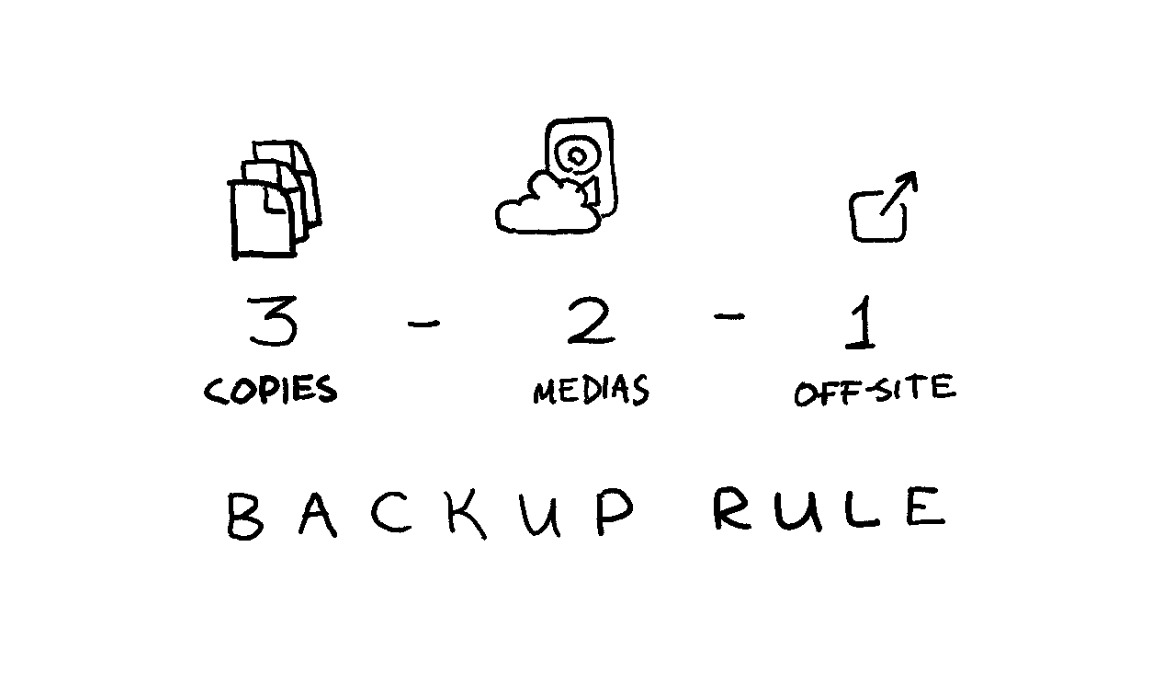
In fact, you’ll be hard-pressed to find a cloud service provider who doesn’t subscribe to some (likely more complex) variation of this rule.
We’ll satisfy the 3-2-1 backup rule with a dedicated backup drive and a home computer you likely already have:
- ✔️ Keep three copies of your data: (1) in the cloud, (2) on a dedicated backup drive, and (3) on a home device you already have.
- ✔️ Use two types of media for storage: (1) in the cloud, and (2) on our backup drive.
- ✔️ Keep one copy off-site: you’ll keep your backup drive at home, which is a different location from the cloud data centers.
Use an external HDD for backups
Solid state drives - SSDs - are all the rage today: they’re blazingly fast and have become relatively affordable. But you don’t want an SSD for a backup: SSDs reliability isn’t great when left unpowered: with the low end of failures occurring at merely the one-year mark. And since it’s a backup, you’ll want to leave it unpowered.
No, for this you’ll want a hard drive - an HDD. We’ll be trading read/write speed for reliability. External hard drives are affordable, don’t need to be powered to store the data, have been around for ages, and degrade more slowly. A quality hard drive should be mostly reliable for 5-7 years, and can be repurposed to a tertiary backup storage after that. Set a reminder in the future for yourself to do that.
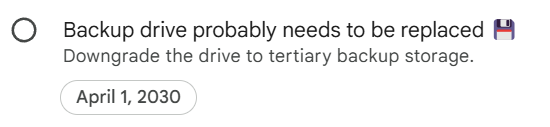
Finally, some data can be recovered from a failed HDD, while failed SSDs are largely unrecoverable.
Survey your space needs, and use a hard drive a few times the size for scalability. I use a 4 Tb Seagate portable HDD, and it’s working just fine.
Use an existing device for tertiary storage
You likely already have some devices you could use at home. Maybe a laptop you’re currently using, or an old desktop tower you haven’t plugged in for years. Using this device will help ensure reliability and longevity of your data.
If you don’t have anything you can use, or your existing storage is too small - violating the 3-2-1 backup rule is better than having no backup at all. Use an external HDD, which you can downgrade to tertiary storage once you replace it in 5-7 years.
On encryption
Encrypting or not encrypting your backups is a personal choice.
You’ll likely be backing up important documents, which makes encryption critical for security. If the backup gets stolen, your whole life can be turned upside down (although this possibility still exists today if someone hacks into your cloud account).
However, because backups tend to live a long time, encryption can have downsides: tools can change, and most importantly you can forget your password. You also can’t decrypt a partially recovered backup: it’s all or nothing.
If you choose to encrypt, consider using established and mature open source encryption tooling like
gpg(I wrote about how to use GPG all the way back in 2012).It’s not all or nothing either: you can choose to only encrypt sensitive documents, but leave less sensitive media like photos, videos, or music unencrypted.
I do not encrypt my backups because I worry about forgetting my password by the time I need to recover the backup. I have a tendency to get in my own way: I couldn’t recover some writing I’ve backed up in 2012 because I couldn’t figure out what the password was. How fun.
Extracting data from Cloud
Internet giants allow you to download all your data in a fairly convenient manner. Google has Google Takeout, which lets you download data across services (Google Drive, Photos, email, etc). Apple allows you to request a copy of your data, and Microsoft allows you to submit a privacy request.
Don’t forget about other service providers who store your data like email providers or password managers.
Back up regularly
Set up a routine you’ll follow. For me, it’s every year. I won’t follow a more rigorous backup routine, and the trade-off of losing a year worth of data is worth the convenience of infrequent backups.
As our lives become more intertwined with the digital world, protecting your data is essential. By following the 3-2-1 backup strategy and using reliable storage, you can safeguard your data against unexpected mishaps. Regular backups and smart encryption choices will help keep your digital life secure and accessible. So, take a moment to set up your backups today - you’ll thank yourself later for the peace of mind that comes with knowing your data is safe.
-
Minimalist phone launcher
For the past few years I’ve been trying to focus on having more mindful experiences in my life. I find it rewarding to be present in the moment, without my thoughts rushing onto whatever awaits me next.
I present to you the biggest distraction: my phone.
I use to get in touch with people I love. I’m more productive at work because I have access to information on the go. I also use my phone to browse Reddit, YouTube, and every other media outlet imaginable. Even worse, sometimes I just waste time tinkering with the settings or mindlessly browsing through the apps I have installed.
It’s an attention sink.
Nearly a year ago as I was browsing the Google Play Store I bumped into a new launcher: KISS. The tag line caught my attention: “Keep It Simple, Stupid”. I went ahead and downloaded the launcher. I haven’t changed to another launcher since.
Here’s how my home screen looks today:

There’s nothing besides a single search bar. The search bar takes me to the apps I need, web searches I’m interested in, or people I’m trying to reach out to.
It’s simple to use. Start typing an app or a contact name, and the results show up above the search bar:

This simple concept has been responsible for cutting hours upon hours from my phone usage. Opening an app becomes a more deliberate experience, I open my phone with a purpose (granted this purpose might be to kill hours looking at cat videos). There’s no more scrolling through everything I have installed just to find something to stimulate my attention for a few more seconds.
You can download the KISS Launcher for Android from Google Play Store.
-
A year with Pebble Time Round
Disclaimer: This post was not endorsed by Pebble, nor I am affiliated with Pebble.
About a year ago I’ve tried out almost all wearables Pebble had to offer at a time - the original, Pebble Time, and my favorite - Pebble Time Round. I wouldn’t call myself a fanboy, but Pebble watches are pretty damn great.

Back then I was on a market for a smartwatch - something stylish, inexpensive, and durable, to show time and notifications. After some research I immediately ruled out all other wearables on the market: some were too much centered around fitness (not my market), and some tried to put a computer with a tiny screen on your hand (I’m looking at you, Apple and Google). I wasn’t interested in either, and I was charmed with simplicity of Pebble.
First, I’ve gotten the original Pebble. I was blown away by the battery life which neared two weeks, beautiful minimalist design, and the absence of touch screen. The last one is probably the main reason why I’m still using Pebble.
It’s a watch, it has a tiny screen the size of my thumb. How am I supposed to control it with gestures with 100% accuracy? Unlike with a phone, I interact with my watch often during more demanding activities - cycling, running, gym, meeting, etc. Having physical buttons doesn’t require me to look at a screen as I perform an action (quick glance to read a notification is enough - I can reply or dismiss without having to look at the watch again).
After using the original pebble for a few weeks I was curious to try out Pebble Time. I enjoyed having colorful display, the battery life was almost as long, and the watch felt smaller than the original one. It was a decent choice, but still couldn’t help but feel like a square digital watch doesn’t fit my style.
That’s when I decided to try out Pebble Time Round. It’s the smallest of the three, and definitely one of the thinnest smartwatches available (at only 7.5 mm). I went for a silver model with a 14 mm strap. Initially there was a lack of affordable straps, but after some time GadgetWraps filled in that niche.
It’s been a year now, and it’s still going strong. Pebble Time Round (or PTR as people call it) doesn’t have the longest battery life, averaging at about 2 days until hitting the low power mode (when Pebble watches run low on juice they only display time). I usually charge it daily, since charging 56 mAh battery doesn’t take long (it gets a full day of use from 15 a minute charge).
PTR is much more a watch than anything else: it looks good, and it shows time. All the necessary things are available at a glance - calendar, notifications, texts, weather, music controls, timers and alarms. I use voice dictation to send out an occasional text.
I work in a corporate setting, with sometimes difficult to manage number of meetings, constant Hangouts pings, and a stream of emails. Pebble helps me easily navigate hectic daily routine without having to pull up my phone or my laptop to look up the next conference room, meeting attendees, or reply to a quick ping.
Due to app marketplace similar to Google Play Store (with most if not all the apps and watchfaces free) I find it easy to customize Pebble based on a situation I’m in. I’m traveling and need to be able to pull up my flight? Check. Need to call an Uber from my wrist? Check. Get walking directions? Check.
To my delight Pebble as a platform is rather close to Linux ideology. Pebble apps are modular and tend to focus on one thing and do one thing well.
Recently a Kickstarter for Pebble 2 has been announced. It’s rather unfortunate PTR is not getting an updated version, but to be honest it doesn’t really need to. It’s a fantastic combination of hardware and software which fills in a specific niche: a stylish smartwatch for displaying relevant chunks of information.